Locating Course Evaluations After They are Complete
- Sign in to MyCoursEval (using your Wooster username and password)
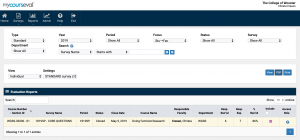
Choose from the blue buttons–View, PDF, Print–on the right-hand side.
- In the dark menu bar across the top of the Home Screen => go to Reports => Evaluation Reports
- Individual Reports will also allow you to view student responses, but does not include submission options (to choose whether you share your evaluations with your Chair and TS&T) nor allow you to add your own reflection
- Set all filters to “Show All” or specific data, i.e. “Period = 2021FA” (for Fall 2020)
- After you locate your course, click the “Include” box (second column from the right)
- Then choose View, PDF, or Print (above that column)
- Once your CoursEval report opens (in a separate window), you can scroll to the bottom to find your Submission Options and the Comments/Feedback Box for your reflection.
